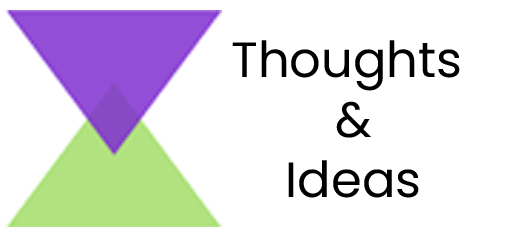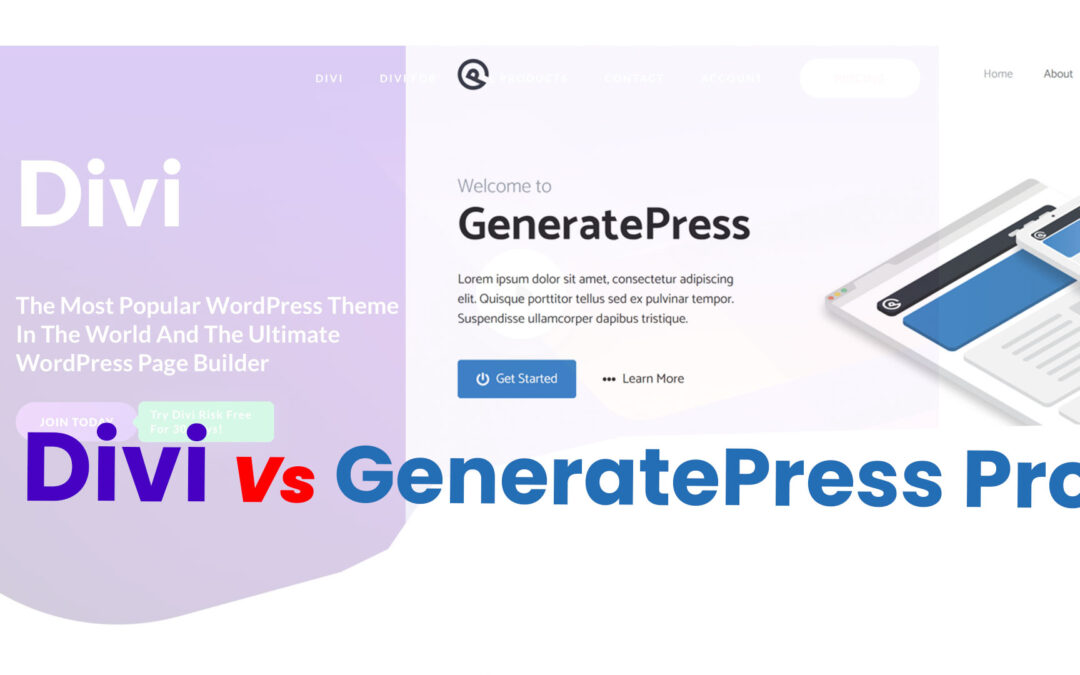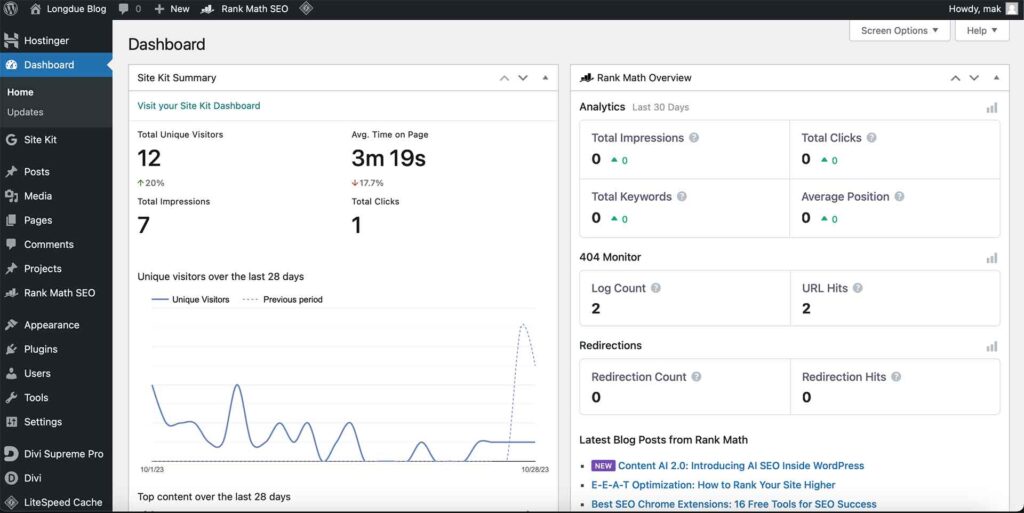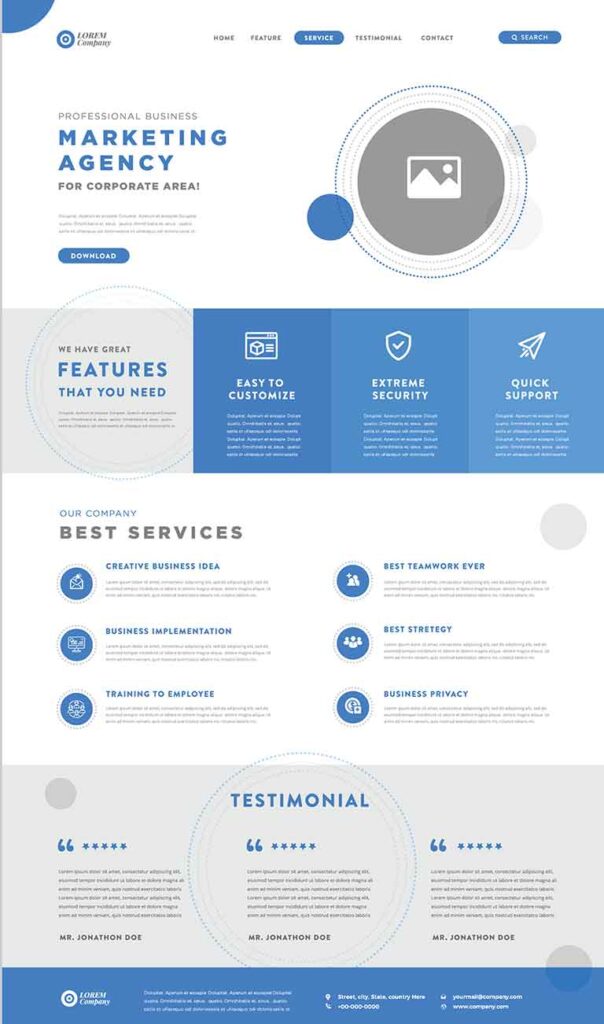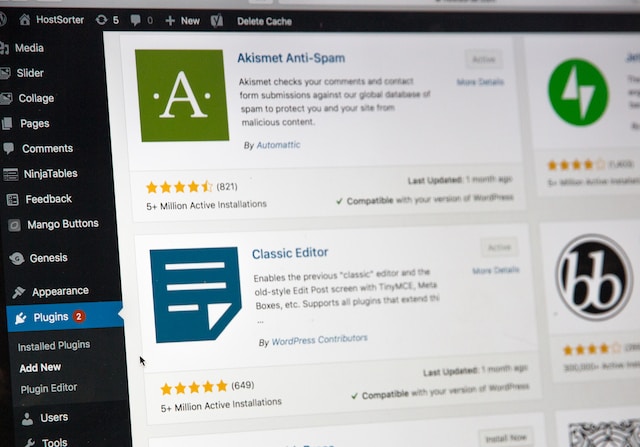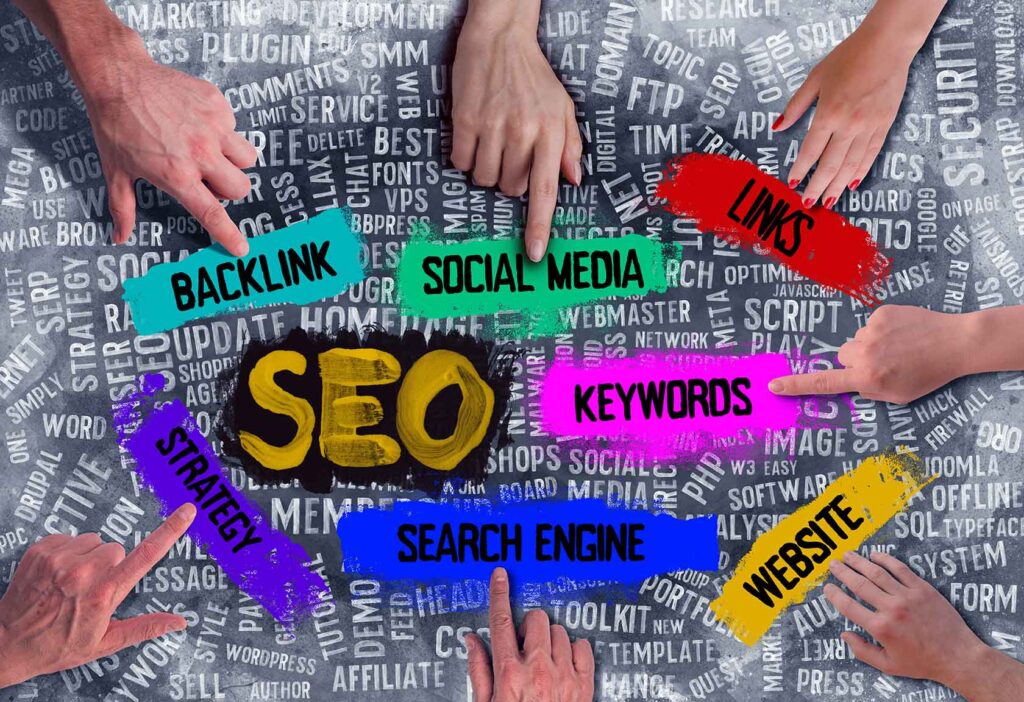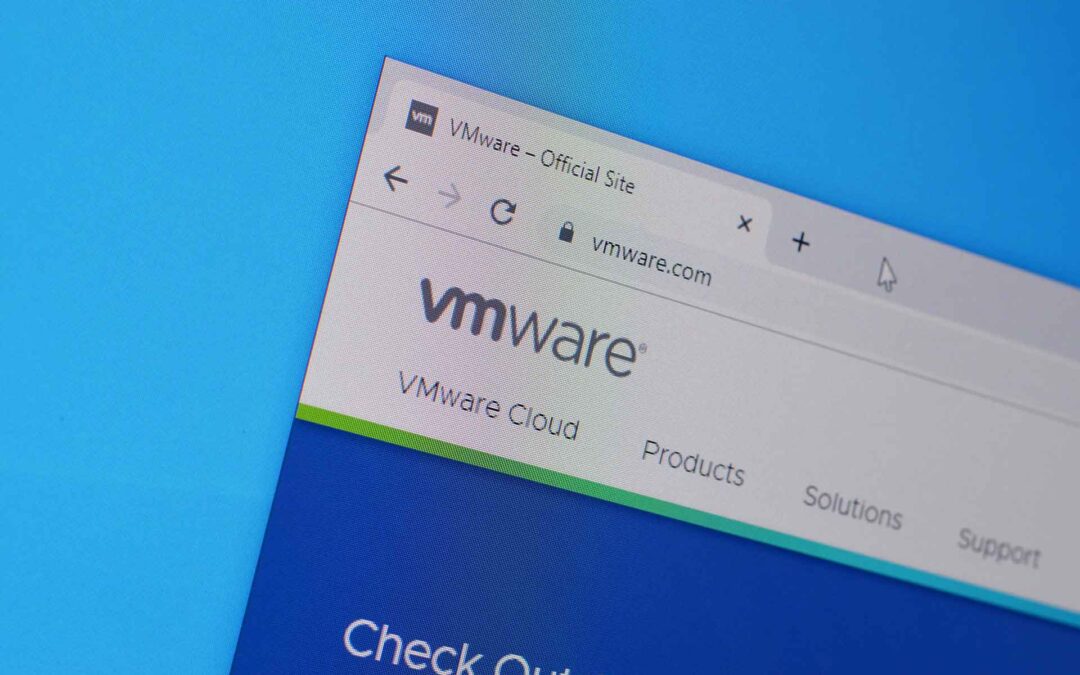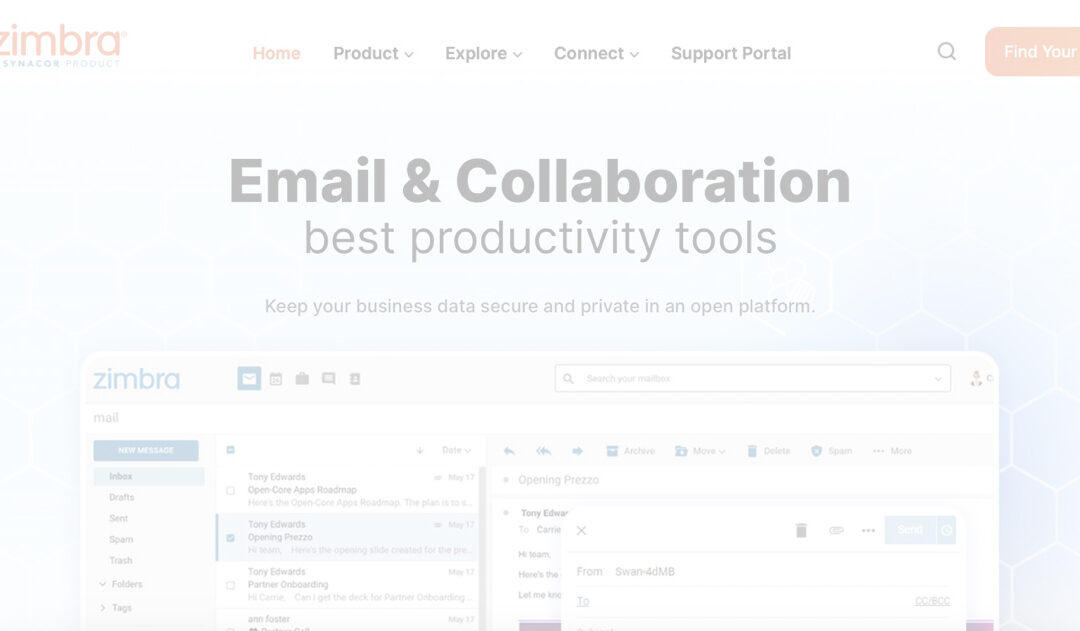
Zimbra Collaboration Suite – Top 3 Benefits for Modern Workplaces
Introduction
Effective communication is essential to every modern workplace’s success in the age of digital revolution. With a variety of technologies to improve productivity, encourage teamwork, and expedite communication, collaboration suites have emerged as the mainstay of this new century. Of these, the Zimbra Collaboration Suite (ZCS) stands out as a complete solution that satisfies the many needs of modern business settings.
This article, “Zimbra Collaboration Suite: Top 3 Benefits for Modern Workplaces”, delves into the essence of Zimbra, unveiling its top three benefits that make it a standout choice for organizations worldwide. With over five years of immersion in the field of enterprise communication, I bring forth an expert perspective on why Zimbra is more than just an email client – it’s the lifeline of effective digital collaboration.
Table of Contents
Zimbra Collaboration Suite at a Glance
What is Zimbra Collaboration Suite? ZCS is essentially an open-source software platform with file-sharing, task management, calendaring, and email features. It is made to support both on-premises and public cloud deployment, giving companies the freedom to select the setup that best meets their requirements.

Key Features and Offerings:
- Email Client: Robust email management with advanced search, filters, and tags.
- Calendaring: Intuitive scheduling tools with shared calendars and meeting planner.
- Task Management: Integrated to-do lists with progress tracking.
- File Sharing: ‘Briefcase’ for secure document sharing and collaboration.
- Mobile Sync: Full mobile compatibility for on-the-go access.
- Instant Messaging: Built-in chat for instant communication within teams.
- Administration Tools: Comprehensive control over customization and deployment.
Benefit 1: Seamless Integration
Zimbra in Public Cloud Environments
Zimbra’s cloud capabilities provide an affordable and scalable solution for startups and small to medium-sized organizations (SMEs) that value agility. These firms may take use of Zimbra’s power to make sure their communication solutions can expand with them, without requiring substantial IT resources. The cloud-based deployment offers quick scalability, allowing businesses to add or remove users as needed, aligning with their expansion pace or seasonal demands.
Advantages for Startups and SMEs:
- Reduced upfront costs with pay-as-you-grow pricing models.
- Minimized IT overhead, freeing up resources for core business activities.
- Fast deployment times, enabling businesses to become operational quickly.
Scalability and Flexibility:
- Easy user management allows for rapid scaling.
- Flexibility to integrate with other cloud services and applications.
- The ability to access the suite from anywhere, fostering remote work.
Zimbra in On-Premises Environments
Larger organizations or those in highly regulated industries such as healthcare, finance, and government may opt for on-premises deployment. This choice is influenced by the stringent data protection laws and the need for enhanced security and control over their data.
Enhancing Security and Control:
- Complete autonomy over data storage and security protocols.
- Customizable to comply with industry-specific regulatory requirements.
- Data residency is maintained, ensuring that sensitive information remains within the corporate perimeter.
Use Cases for Highly Regulated Industries:
- Healthcare institutions leveraging Zimbra for secure patient communication while complying with HIPAA regulations.
- Financial firms using Zimbra to manage sensitive client information within mandated security frameworks.
Benefit 2: Comprehensive Feature Set
Zimbra Collaboration Suite is not just another email client; it’s an integrated platform for communication and collaboration with a comprehensive set of features that cater to various aspects of organizational productivity. This section explores each feature in detail, showcasing how they collectively provide a superior user experience and facilitate a more connected and efficient workplace.
Email Client: Efficiency and Organization
Zimbra’s email client stands out for its intuitive interface and advanced organizational features. With smart folders, users can automate the sorting of incoming mail, ensuring that important messages are highlighted and less critical ones do not clutter the inbox. Advanced searching capabilities, powered by Zimbra’s robust indexing, make finding specific emails a breeze. Users can search by keyword, date, or even attachment type, significantly reducing the time spent on email management.
Calendaring: Scheduling Made Simple
The calendaring feature within Zimbra is a powerful tool for managing time and resources. It allows for the creation of detailed appointments, invitations, and reminders. Shared calendars provide transparency, allowing team members to view each other’s availability, schedule meetings efficiently, and avoid double-booking. The free/busy status feature is particularly useful for coordinating among various stakeholders, ensuring that scheduling conflicts are minimized.
Contact Management: Centralized and Synced
Zimbra offers a centralized contact management system that synchronizes with all devices. This means that whether you are on your desktop at work or on your mobile device on the move, you have access to the same up-to-date contact information. This synchronization eliminates the discrepancies that can often arise when managing contacts across multiple platforms.
Task Management: Streamlining Productivity
Task management within Zimbra is seamlessly integrated with the suite’s other tools. Users can create tasks directly from emails, link them to specific calendar events, and track their progress. This integration ensures that tasks are not siloed in a separate application but are part of a unified workflow, making it easier for users to manage their to-dos and deadlines.
Instant Messaging: Facilitating Real-Time Collaboration
Zimbra’s instant messaging feature enables real-time communication within the suite, eliminating the need for third-party messaging apps. This built-in chat function allows for quick discussions, file sharing, and decision-making without leaving the Zimbra environment. This immediacy of communication is essential for modern teams that rely on speed and agility.
File Sharing: The Briefcase for Modern Workplaces
The Briefcase is Zimbra’s file storage and sharing component. It allows users to store documents, share them with colleagues, and collaborate on them in real-time. The version control feature ensures that everyone is working on the most current version of a document, and the co-editing capabilities facilitate a collaborative approach to document creation and revision.
Mobile Sync: Connectivity on the Go
You can be sure that your contacts, calendar, and email are always with you thanks to Zimbra’s mobile sync capability. It offers a uniform experience across iOS and Android devices by supporting the syncing of contacts, calendar events, and mail. Professionals that travel regularly or operate remotely will find this feature very helpful as it keeps them in touch with their team and workflow.
Administration Tools: Customization and Control
Zimbra offers an array of tools to help IT administrators oversee the implementation of these functionalities. Administrators have the ability to modify security settings, alter the appearance and feel of the Zimbra interface, and restrict user access. Advanced capabilities for data security and high availability are also available, including clustering and backup.
The advantage of having such a large feature set is obvious: Zimbra provides a unified platform for handling various communication and collaboration requirements. By combining these functions into a unified suite, Zimbra offers a smooth user interface that encourages productivity and efficiency in today’s modern workplace.
Benefit 3: Scalability and Reliability
In the dynamic and ever-evolving business environment of today, enterprises need solutions that can grow and adapt alongside them, as well as satisfy their present needs. Because of its scalable architecture and dependable performance, Zimbra Collaboration Suite fills this need and is an essential tool for companies of all sizes.
Growing with Your Business
One of the most important characteristics of any corporate software is scalability, and Zimbra performs quite well in this area. Businesses must be able to accommodate a growing number of users and a growing volume of data as their communication infrastructure grows. Whether you’re a tiny firm starting out or a large corporation with thousands of users, Zimbra’s design makes scalability simple.
It’s crucial for small and medium-sized enterprises to be able to grow without having to make major adjustments to their current configuration. It means they won’t have to worry about switching to a new platform when their company expands; instead, they can start with a simple deployment and add more users, features, and resources as needed.
Large enterprises benefit from Zimbra’s ability to scale horizontally, adding servers to handle additional load. This ensures that even with a high number of simultaneous users, the system remains fast and responsive.
Ensuring Continuous Performance
Reliability is another cornerstone of Zimbra’s appeal. In a world where downtime can have significant consequences, Zimbra’s robustness is a reassuring presence. Redundancy and failover are built into the platform to ensure that even in the case of a server failure, another can take over without causing a loss of service.
This is essential for sustaining the integrity of communication and teamwork inside a company in addition to maintaining productivity. Zimbra’s commitment to uptime is backed by a strong support structure, with expert assistance available to resolve any issues that may arise.
Architecture Designed for High Availability
The architecture of Zimbra is built to provide high availability. This is accomplished by clustering, in which a number of servers collaborate to offer a single, reliable service. The impact on end users is reduced when a server fails since the load is immediately shifted to the other servers in the cluster.
Zimbra enables a range of backup and recovery solutions in addition to clustering. Frequent backups guarantee that data is safe and able to be recovered in the event of corruption or unintentional deletion. Recovery tools are designed to be straightforward, allowing for quick restoration of service.
A Platform for the Future
As businesses continue to evolve, they need a communication platform that can keep pace with emerging technologies and changing workplace dynamics. The platform is always being updated and improved by Zimbra’s developers, who also make sure that it is compatible with the newest hardware and operating systems and add new capabilities.
Furthermore, Zimbra’s open-source design encourages a community of developers who work on the platform’s advancement, guaranteeing that it stays cutting-edge and inventive.
In conclusion, Zimbra’s scalability and reliability make it an outstanding choice for modern workplaces that demand a future-proof collaboration suite. Its ability to grow with a business, coupled with an architecture designed for continuous performance, provides organizations with the confidence that their communication needs are met today and in the future. This third benefit solidifies Zimbra’s position as a leader in the collaboration suite market, capable of supporting businesses as they navigate the complexities of digital transformation.
Zimbra’s Role in the Evolving Workplace
The modern workplace is characterized by its dynamic nature, continuous innovation, and the ever-present need for businesses to adapt to new challenges. Zimbra Collaboration Suite has established itself as a crucial component in this evolution, providing tools that help organizations navigate the complexities of contemporary work environments.
Adaptability and Future-Proofing
Adaptability is a key feature of Zimbra, allowing it to serve a broad spectrum of industries and organizational sizes. Zimbra’s ability to integrate with existing IT infrastructures, whether through on-premises or cloud-based deployments, makes it a versatile choice for businesses. It can mold itself to the unique workflows and processes of an organization, ensuring that employees have a collaboration tool that feels personalized and intuitive.
As the workplace continues to evolve, so does the way we work. The rise of remote work, for instance, has changed the traditional office landscape dramatically. Zimbra’s mobile-friendly design and synchronization capabilities ensure that teams remain connected and collaborative, regardless of their physical location. This is crucial in a world where the ability to work from anywhere can define an organization’s success.
Furthermore, Zimbra is always being updated with new features and enhancements due to its dedication to being up to date with the most recent technological developments. By taking this future-proof approach, businesses that invest in Zimbra now can be sure that the platform will still be valued and relevant years from now.
Case Studies: Success Stories Across Industries
The real-world impact of Zimbra can be seen in the success stories of diverse organizations that have adopted it. For example, educational institutions have leveraged Zimbra to facilitate communication between faculty and students, providing a platform for sharing resources and collaboration outside the classroom. In the healthcare sector, Zimbra has been used to secure patient data while providing an effective communication channel between medical professionals.
Enterprises with a global presence have found Zimbra to be particularly beneficial. Its ability to handle different time zones, languages, and cultural communication styles makes it a global platform that can support international operations seamlessly.
In highly competitive industries, the efficiency and productivity gains from using Zimbra can become a significant competitive advantage. The speed of communication and collaboration that Zimbra enables allows businesses to respond more quickly to market changes and customer needs.
Zimbra’s Comparison with Other Collaboration Tools
In the realm of collaboration tools, Zimbra Collaboration Suite stands as a significant contender, often compared with other leading solutions in the market. Each tool has its own set of features, strengths, and areas where it might be lacking. Here’s a comprehensive comparison of Zimbra with other popular collaboration tools to help delineate where it stands.
Feature-Rich, Open Source Alternative
Zimbra sets itself apart as one of the few enterprise-ready collaboration suites that is also open source. This offers it a distinct advantage in terms of adaptability and customisation. Zimbra can be customized to a company’s unique requirements by internal IT specialists, something proprietary software may not always allow. In comparison, sophisticated systems like Google Workspace and Microsoft Exchange have less customization choices because they are closed-source.
Cost-Effectiveness
inancially speaking, Zimbra is frequently praised for its affordability. In comparison to many of its rivals, it offers a reduced total cost of ownership, particularly when taking into account on-premises deployments. Zimbra can be a less expensive option than subscription-based services like Office 365 for companies who want to keep control over their data and cut down on recurring subscription fees.
Integration and Interoperability
Zimbra’s flexibility in integrating with numerous third-party programs and services is one of its strong points. For businesses that utilize a range of technologies and don’t want to be restricted to the ecosystem of a single provider, interoperability is essential. Although platforms like Microsoft Teams and Slack have many connectors, they are frequently made to confine users to their own ecosystems, which might be restrictive for particular types of enterprises.
User Experience and Accessibility
Zimbra takes itself in having an intuitive user experience that is accessible through desktop clients, mobile applications, and web browsers. It offers a unified user experience across several platforms, which is crucial for businesses with a mobile and diverse workforce. In comparison, some collaboration tools may have a steep learning curve or offer varied experiences across platforms, which can impact user adoption and productivity.
Privacy and Security
Zimbra’s on-premises deployment option gives enterprises complete control over their data security and privacy, which is crucial for industries with strict legal requirements. Although cloud-based solutions with strong security measures, like as Microsoft Teams and Google Workspace, still require entrusting a third-party provider with sensitive data, which may not be possible for all enterprises.
Support and Community
Strong user and developer support is one of Zimbra’s advantages, along with expert assistance from Synacor, its parent company. With contributions from its user population, Zimbra’s community-driven model guarantees that it is always evolving. While other tools also boast substantial support structures, the open-source nature of Zimbra fosters a different kind of collaborative and responsive support ecosystem.
Zimbra Installation
Zimbra Collaboration Suite (ZCS) is a premier choice for organizations looking to deploy a robust email and collaboration platform. Zimbra is typically connected with Linux-based operating systems, which is where it really excels when it comes to installation. On the other hand, companies frequently ponder whether Zimbra can be installed on Windows operating systems. Let’s explore the installation options for Zimbra on Linux versus Windows and provide a recommendation based on functionality, performance, and ease of use.
Zimbra on Linux: The Native Habitat
Zimbra’s native environment is Linux, and it officially supports a number of Linux distributions, including Red Hat Enterprise Linux, Ubuntu, and CentOS. This is because Linux is an open-source operating system, which is consistent with Zimbra’s own values. The following are some advantages of setting up Zimbra on a Linux server:
- Stability and Performance: Linux servers are well-regarded for their stability and performance, particularly when handling tasks like hosting a mail server. Zimbra leverages this reliability to ensure that the collaboration suite runs smoothly.
- Security: Linux provides robust security features that are essential for protecting sensitive communication data. Zimbra on Linux benefits from these security measures, making it a secure option for organizations.
- Cost-Effectiveness: Many Linux distributions used with Zimbra are free or have minimal cost, reducing the total cost of ownership for your collaboration suite.
- Community and Support: Zimbra’s support on Linux is backed by a strong community and professional support from Zimbra’s parent company. This means any challenges during installation or maintenance are well-supported.
Zimbra on Windows: The Unofficial Path
Zimbra does not officially support Windows, however you can use virtualization or emulation layers to run Zimbra on a Windows server. This is not advised, though, for a number of reasons:
- Complexity: Setting up Zimbra on Windows can be complex and may require additional layers of software to emulate a Linux environment, which can introduce unnecessary complications.
- Performance Overheads: Running Zimbra through virtualization or emulation on Windows may result in performance overheads, potentially affecting the efficiency of the suite.
- Support Challenges: As this setup is not officially supported, you may face challenges when seeking help for issues that arise, leaving you to rely on community forums or third-party support services.
Recommendation: Opt for Linux
For a seamless, efficient, and supported installation, it is highly recommended to install Zimbra on a Linux server. The compatibility, community support, and performance benefits make Linux the superior choice for hosting Zimbra Collaboration Suite.
Linux ensures that you’re operating within Zimbra’s designed ecosystem, which translates to fewer unexpected issues and a smoother experience for your IT team and end-users. Moreover, the inherent security features and stability of Linux servers provide peace of mind that your communication platform is running on a solid foundation.
Conclusion
When we come to the end of our investigation of the Zimbra Collaboration Suite, it is evident that Zimbra is more than just another collaboration tool on the crowded market; rather, it is a complete, flexible, and dependable solution that stands out for its special features and advantages. We’ve examined Zimbra’s features in-depth in this post, emphasizing both its advantages and disadvantages in relation to other available collaboration solutions.
Seamless Integration and Versatility
Zimbra’s ability to seamlessly integrate into both public cloud and on-premises environments showcases its versatility. This flexibility makes it an ideal solution for a wide range of businesses, from startups and SMEs to large enterprises and those operating in highly regulated industries. Whether it’s the scalability and agility offered by cloud deployment or the control and security of an on-premises setup, Zimbra caters to diverse business needs.
Robust Feature Set
The comprehensive feature set of Zimbra puts it at the forefront of collaboration solutions. With its advanced email client, intuitive calendaring, centralized contact management, integrated task management, real-time instant messaging, efficient file sharing with the Briefcase, and seamless mobile sync capabilities, Zimbra empowers organizations to streamline their communication and enhance productivity. These features, combined with a user-friendly interface and strong administration tools, make Zimbra a holistic platform for modern workplaces.
Scalability and Reliability for Business Growth
Zimbra’s scalability and reliability are critical for businesses that aim to grow and evolve. The platform’s design to accommodate an increasing number of users and its robust architecture ensures high performance and minimal downtime. These qualities make Zimbra not just a solution for today but a future-proof investment for organizations looking to thrive in an ever-changing business landscape.
A Future-Proof Choice in the Evolving Workplace
In the context of the evolving workplace, Zimbra’s adaptability makes it a future-proof choice. Its open-source nature, coupled with ongoing updates and community-driven enhancements, ensures that Zimbra stays relevant and continues to meet the emerging needs of modern businesses. The success stories across various industries demonstrate its efficacy and the value it adds to organizations worldwide.
Standing Tall Amongst Peers
Zimbra performs comparably to other collaboration platforms, particularly when it comes to security, cost-effectiveness, and customisation. Compared to proprietary solutions, its open-source architecture offers a distinct edge by giving organizations the flexibility and control they desire.
Optimal OS Compatibility
Finally, the recommendation to opt for Linux as the operating system for Zimbra installation is based on its native compatibility, performance efficiency, and support structure. While it is technically possible to run Zimbra on Windows through virtualization, the advantages of a Linux setup in terms of simplicity, stability, and performance make it the clear choice.
To summarize, Zimbra Collaboration Suite emerges as a comprehensive, adaptable, and reliable collaboration solution that can cater to the diverse and evolving needs of modern workplaces. Its seamless integration, comprehensive feature set, scalability, and reliability, combined with its strong standing in the market and optimal compatibility with Linux, make it a smart choice for organizations aiming to enhance their productivity and collaboration capabilities. Whether you’re a small business or a large enterprise, Zimbra offers a solution that not only meets today’s communication needs but also paves the way for future growth and success.