Ubuntu Administration: 10 Key Concepts for Beginners
Greetings from the fascinating realm of Ubuntu! One of the easiest Linux operating systems to use is Ubuntu, which provides a great place for beginners to start. This article provides an in-depth exploration of 10 key concepts that every budding Ubuntu administrator should grasp. Let’s dive in!
Table of Contents
1. The Ubuntu Philosophy
Ubuntu, deriving its name from the African philosophy of “ubuntu” (meaning “humanity to others”), embodies two core principles:
- Humanity to Others: The emphasis is on accessibility, ensuring technology is available to everyone, irrespective of their skills.
- Free Software: Ubuntu is an open-source platform that is available for anybody to use, alter, and share without restriction.
2. The Terminal
The core of Linux systems is the Terminal, sometimes known as the Command-Line Interface (CLI):

Basics:
- Use Ctrl+Alt+T to open the terminal.
- The command prompt usually looks like
username@hostname:~$, indicating readiness to accept commands.
Example Commands:
pwd: Displays the current directory.ls: Lists files and directories.cd <directory_name>: Navigates to the specified directory.
3. Package Management with APT
APT (Advanced Packaging Tool) is Ubuntu’s package manager:
Basics:
- Repositories: Online servers storing software packages.
sources.list: Located at/etc/apt/sources.list, this file contains the list of enabled repositories.
Example Commands:
sudo apt update: Updates the list of available packages.sudo apt install <package_name>: Installs the desired package.sudo apt remove <package_name>: Removes a particular package.
4. File System Hierarchy
The Linux file system is structured hierarchically:
Key Directories:
/: Root directory containing all other directories./home: Contains user-specific files./etc: Holds system-wide configuration files./var: Used for variable data, like logs.
Example Commands:
ls /etc: Lists files in the/etcdirectory.cat /etc/passwd: Displays user account information.
5. Users and Permissions
Linux is inherently multi-user:
Basics:
- Root User: The superuser with all permissions.
- Regular Users: Ordinary users with limited permissions.
Example Commands:
sudo adduser <username>: Creates a new user.chmod 755 <filename>: Sets file permissions (read, write, execute).chown <username>:<groupname> <filename>: Changes file ownership.
6. Processes and Jobs
Processes are running instances of programs:
Basics:
- PID: Process ID, a unique number assigned to each process.
Example Commands:
top: Displays active processes.kill <PID>: Terminates a specific process.bg: Moves a process to the background.fg: Brings a background process to the foreground.
7. Networking
Networking is a crucial aspect of Ubuntu administration:
Basics:
- IP Address: Unique address assigned to devices for identification on a network.
Example Commands:
ifconfigorip a: Shows network configuration.netstat -tuln: Displays listening ports.nmap <IP_address>: Scans open ports of a specified IP.
8. Firewall with UFW
UFW (Uncomplicated Firewall) offers an easy way to manage netfilter, the Linux firewall:
Example Commands:
sudo ufw enable: Activates UFW.sudo ufw allow <port/service>: Permits incoming traffic on the specified port/service.sudo ufw status: Displays firewall rules.
9. Logs and Monitoring
Logs offer insights into system operations:
Key Directories:
/var/log/: Primary location for log files.
Example Commands:
tail -f /var/log/syslog: Displays real-time updates from the system log.journalctl -xe: Views detailed system logs.
10. Backup and Recovery
A crucial practice for all administrators is backing up data:
Basics:
rsync: A tool for backing up and syncing data.
Example Commands:
rsync -av /source/directory /destination/directory: Backs up data from source to destination.deja-dup: A graphical tool for backups in Ubuntu. Access it from the system settings.
Conclusion
Embarking on the journey of Ubuntu administration can initially seem daunting, but with patience and practice, the pieces fall into place. This article has equipped you with foundational knowledge and command-line tools. The next step? Dive deeper, experiment, and remember: the vast and supportive Ubuntu community is always a forum post away. Happy exploring!
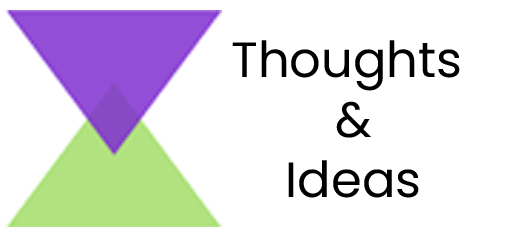



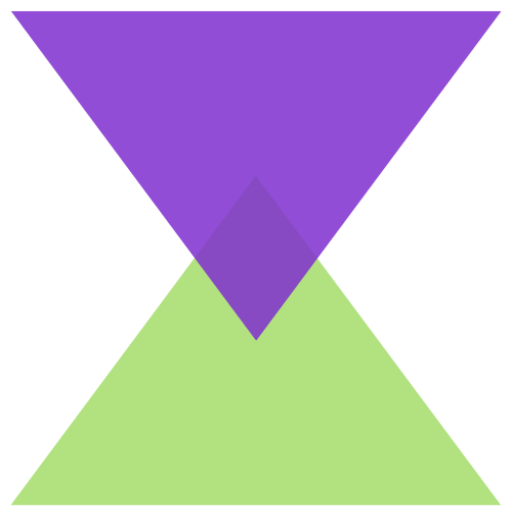


0 Comments